- Control panel
- Quadrator menu
- “Tracker” section menu
- “History” section menu
- “Reports” section menu
- “Remote control” section menu
- Main menu
Program consists of four functional sections: “Tracker”, “Reports”, “History”, “Remote control” (“Remote control” section is available only in extended version of program). Browsing between sections is performed with buttons of the same name in the main menu. Besides, all sections have its own menu.
Control panel
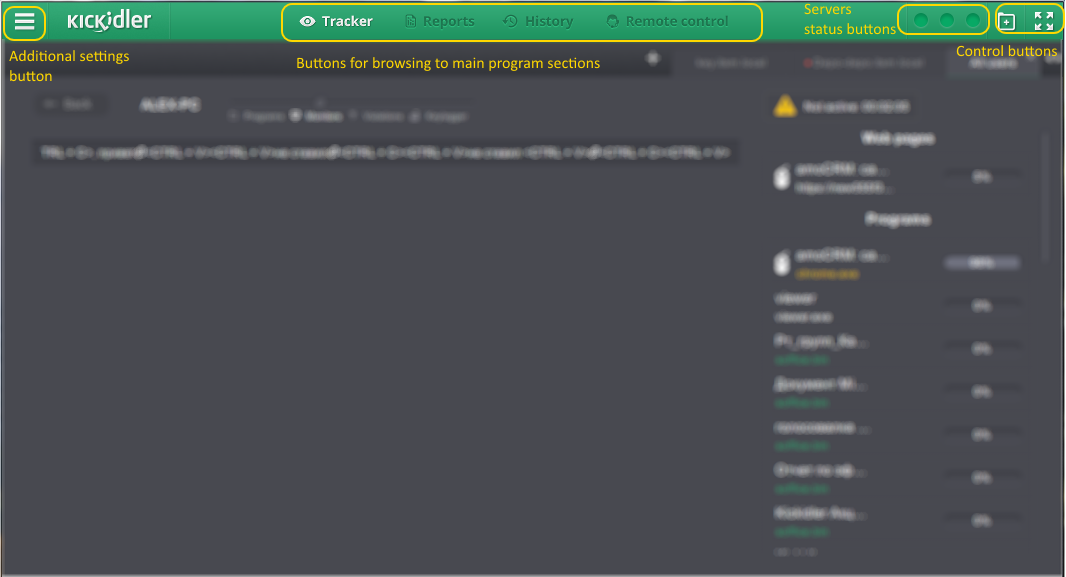
Control panel consists of:
- buttons for browsing between main program sections:
- “Tracker” button,
- “Reports” button,
- “History” button,
- “Remote control” button,
- control buttons::
- button
 to open program settings menu,
to open program settings menu, - button
 to switch to full screen mode,
to switch to full screen mode, - button
 to add new program window,
to add new program window,
- button
- buttons displaying current status of system servers. When hovering on the buttons the information with server name and its status will appear. Non-operational servers are highlighted with red color.
Quadrator menu
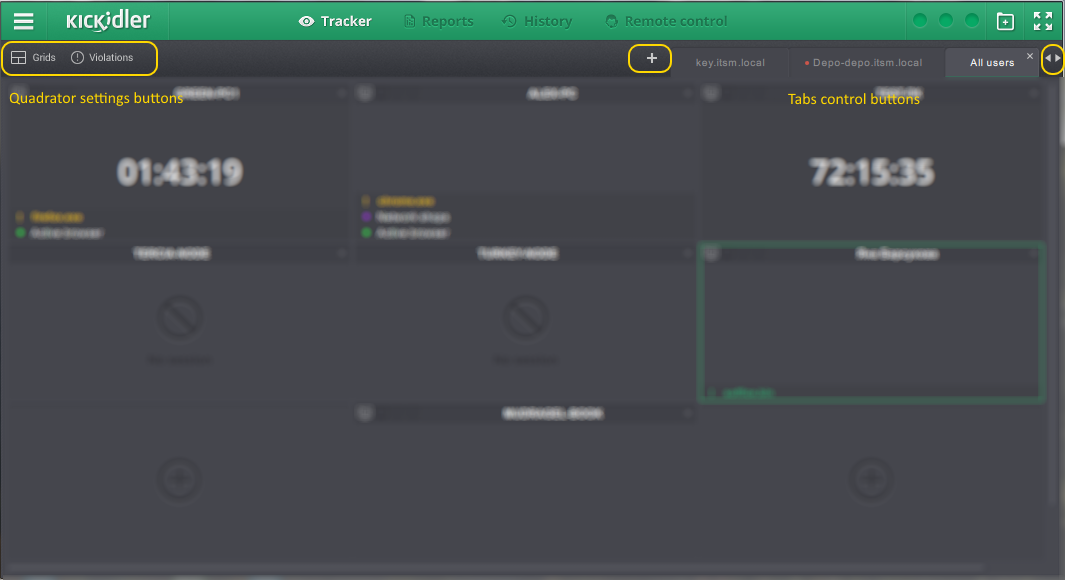
Quadrator menu consists of
- settings buttons:
- “Grids” button — opens and closes Quadrator grid view selection panel,
- “Violations” button — opens and closes violation setup panel for viewing (available only in extended version)
- tab control buttons:
- “+” button — is used for new tab creation (available only in extended version),
- “<” and “>” buttons — are used for browsing between tabs.
“Tracker” section menu
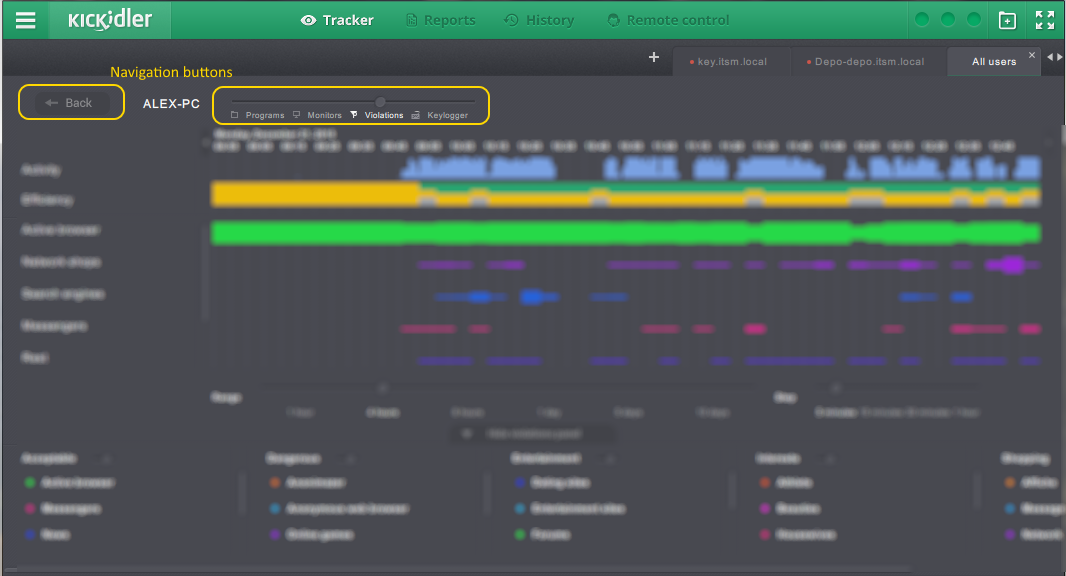
Menu of the ‘Tracker’ section consists of the buttons for browsing between interfaces for specific employee monitoring:
- “Back” button — back to Quadrator,
- “Programs” button — switch to the list of running programs,
- “Monitors” button — switch to the view of display of the employee in online mode,
- “Violations” button — switch to the view of employee work analysis,
- “Keylogger” button — switch to the view of key presses of the employee for the current day.
“History” section menu
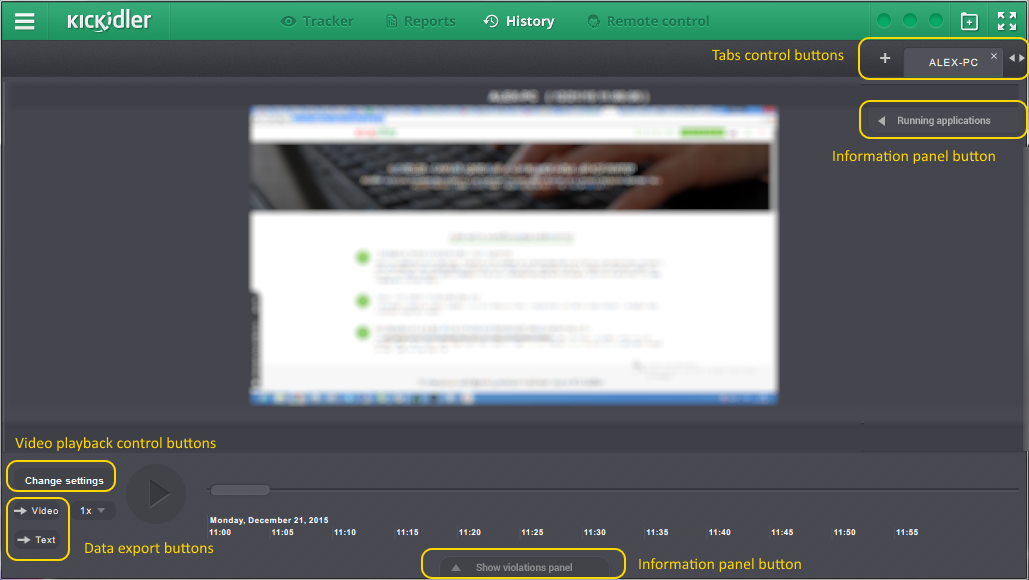
“History” section menu consists of
- tabs control buttons:
- “+” button — is used for new tab creation,
- “<” and “>” buttons — are used for browsing between tabs,
- video view control buttons:
- “Change settings” button to select video time range,
- “Start/Pause” button,
- button to set speed of video,
- buttons for the export of data:
- “Video” button — to export video,
- “Text” button — to export key presses,
- information panels buttons:
- “Running programs” button,
- “Show Violations panel” / “Hide Violations panel” buttons.
“Reports” section menu
Warning!
The "Reports" section is now available only in the Web interface of the Central Server, where in addition to basic reporting you can also view advanced reports on productivity and working hours.
You can learn more about reports here.
“Remote control” section menu

“Remote control” section menu consists of
- connection control buttons:
- “Choose employee” button — opens window to select employee for the remote control,
- “Connect/Disconnect” buttons — are used to establish or unlink connection for the control of selected employee.
- settings buttons:
- “Choose monitor” button — is used to select specific display if remote user has multi-display environment,
- “Settings” button — opens remote control settings menu,
- “Keyboard shortcuts” button — opens panel to select hotkeys that will be used on remote computer.
Main menu
Main menu of basic version consists of:
- “Settings” button — opens window for the language and tooltips selection.
- “Extended version” button — is used to switch to extended program version,
- “About program” button — display information about version and updates of the program,
- “Exit” button — closes all windows of the program.
Main menu of extended version consists of:
- “Settings” button — opens window for the language ans tooltips selection,
- “Basic version” button — is used to browse to basic program version,
- “About” button — displays information about version and updates of the program,
- “Exit” button — closes all windows of the program.
 English
English Русский
Русский Português
Português Español
Español Հայերենով
Հայերենով Türkçe
Türkçe Български
Български 中文
中文 ქართული
ქართული Français
Français

