
Autokick
The efficiency of office work, especially in home office mode, depends largely on the level of employees’ productivity. Maintaining high productivity over a long time using standard management tools is impossible, that’s why occasional drops in productivity are inevitable. To avoid or minimize them, it’s necessary to differentiate motivational efforts by allocating some of them to the employees themselves.
Kickidler provides this opportunity thanks to its new Autokick functionality. Autokick is a set of tools that are designed to improve employee self-management. Autokick’s functionality includes automatic notification on workplace violations as well as a custom interface that allows employees to see analytics on their own productivity. For an ordinary employee, Autokick can be considered an alarm clock that, if necessary, will trigger an alarm and remind them that they should probably work better. By setting up a system of automatic notifications on violations and providing employees with always available statistics on their productivity, you ensure an unprecedented level of autonomy in monitoring the effectiveness of employees.
Autokick means the increase of self-discipline and, at the same time, the decrease of direct interference in the process of motivating someone individually.
By default, all Autokick features are disabled.

Automatic Notifications
The system of automatic notifications on violations in Autokick is aimed at increasing the efficiency of employees’ work. It’s always an unpleasant task for most executives to summon their staff for a talk to discuss certain wrongdoings. The ability to automate this process by making it autonomous is very valuable. It frees time for other tasks and helps avoid interpersonal conflicts.
Employees will also experience less negative emotions by receiving reports on violations in the form of pop-up messages rather than in person. All this contributes to maintaining a pleasant work environment in the office.
The principle of the automatic notification system is quite simple. The supervisor, using the capacities of Kickidler’s interface, sets up rules that will be considered violations. These violations may include being late for work, staying idle for more than 15 or 30 minutes within an hour, opening an app, playing games, visiting prohibited sites and so on. Autokick offers flexible settings. Individual settings can be applied both to an individual employee and to an entire department. In case a violation happens, a pop-up message will appear on the violator’s desktop.
Optionally, the supervisor can set up an option to send copies of notifications on violations to their e-mail.
The fact that after the initial configuration the system works completely independently and doesn’t require supervisor’s full attention is a big plus.

Self-monitoring Interface
This is Autokick’s second option for increasing employee efficiency. And it’s the first Kickidler’s feature that focuses on interaction directly with employees at the computer.
Self-monitoring interface is a window with an infographic that shows employees’ personal effectiveness. You can look at it at any time by clicking the button in the system tray.
The system provides data on the total time of work, the beginning and end of the workday in a concise form. It also shows the percentage of productive, neutral and non-productive activities as well as the idle time. The data are presented in digital form and structured as a pie chart. Everything is pretty simple – an employee won’t have to examine the charts for too long to figure out how productive they’ve been that day or during any other periods.
By using Self-monitoring interface everyone can know exactly how well they’re doing and draw conclusions for themselves. Practice shows that it’s a good way to motivate in a positive and objective way. In addition, using the Self-Monitoring Interface, the employee can enable / disable the Grabber.
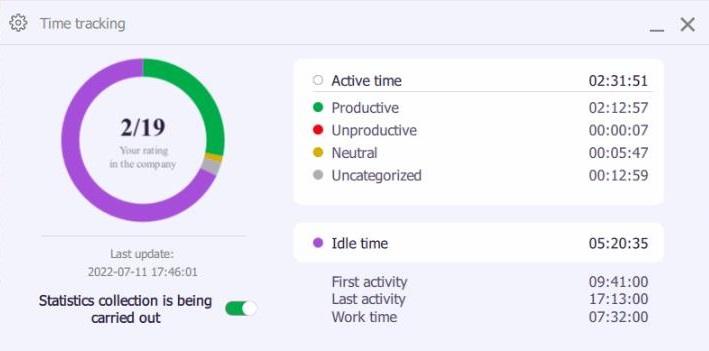
Grabber Disabling and Employee Rating
Autokick allows employees themselves to turn Grabber on and off. This feature is particularly convenient for those team members who work from home on their own PCs. This feature can be enabled by the administrator in the Web interface of the Central Server. By default, all Autokick functionality is disabled.
If the option to enable or disable Grabber is activated, a slider that allows you to enable and disable the collection of statistics on your computer appears at the bottom of the Self-monitoring interface. When Grabber is deactivated, the employer will not be able to receive any data from the employee's PC, and the employee will be aware when their PC is being monitored.
The collection of statistics begins automatically when the PC gets turned on. However, if the employee has deactivated Grabber before shutting down the PC, the collection of statistics will be disabled upon the booting process. The employee also has the option to pause this process (for example, during their lunch break) or to turn it off (for example, at the end of their work day).
Employee Rating provides employees with the opportunity to monitor their own ratings in terms of their productive activity among all the employees of their department or even the whole company.
This feature adds an element of competition to the employees' job performance and increases their overall productivity.
The Employee Rating is located at the bottom of the Self-monitoring interface, to the left of the slider that shuts down Grabber.
How to begin using Autokick?
By default, all Autokick features are disabled in our employee monitoring software. In order to activate it, you need to go to the Web interface of our Central Server and configure the required settings in the “Kickidler self-monitoring” and “Automatic notifications.
Start Free Trial
What tasks does Autokick help solve?
Increasing the motivation of employees
Notifications on violations that pop up immediately after they have occurred increase discipline in the workplace. Ability to see and analyze their own statistics helps employees not get too relaxed, and many employees also get encouraged to strive for better results. All this not only improves efficiency at work, but also promotes career development in general.
Removing negativity in communication
Supervisor no longer needs to reprimand employees for minor violations on a frequent basis. Now there’s an opportunity to make corporate communication more positive, which in turn helps establish a more relaxed atmosphere within the team.
Increasing the autonomy of employee efficiency monitoring
Self-monitoring interface is autonomous from the start. The notification system only needs to be set up once, and then you adjust it if necessary by adding new rules or overriding existing ones. After that, the recording of violations and sending notifications about them is completely automatic. As a result, supervisor’s participation in the employee monitoring process becomes minimal. This function gets divided between Kickidler tools and the employees themselves..

 ENG
ENG 







